
You can set up email on your Apple® iOS 7 and up device, including the iPhone® and iPad®, simply by entering your email address and password using our iOS Auto Setup tool, which configures your port and server information for you. READ MORE FOR THE STEP BY STEP INSTRUCTIONS
NOTE: To use this feature, your device must run iOS 6 or later. You can update your operating system from your iOS device at apple.com/ios.
To Automatically Set Up Email on Your Apple Device
- Go to the Email Setup Center and log in with your email address and password.
- Click Get Started.
- Do one of the following:
- If you're on your mobile device, click the link to open your browser.
- If you're on a device other than your mobile device:
- In the Phone Number field, enter your mobile phone number, or for an iPad with 3G or a Cellular plan, your Cellular Data Number.NOTE: To locate your iPad's Cellular Data Number, on your iPad, tap Settings, tap General, tap About, and then scroll down to Cellular Data Number.
- From the Carrier menu, select your mobile service carrier, and then click Send.
- In the text message you receive, click the link to open your browser.
- In the Phone Number field, enter your mobile phone number, or for an iPad with 3G or a Cellular plan, your Cellular Data Number.
- On your mobile device, the Install Profile screen displays.
- Click Install.
- Click Install Now.
- Optional: If you have a Passcode Lock set on your Apple device, you are prompted to enter your Passcode.
- Enter the password for your email account, and then click Next.
- Once the Verified message displays, click Done.
To Remove Email Accounts from Your Apple Device
- On your iOS device, tap Settings, and then tap General.
- Tap Profiles.
- Tap Remove.
- Optional: If you have a Passcode Lock set on your Apple device, you are prompted to enter your Passcode.
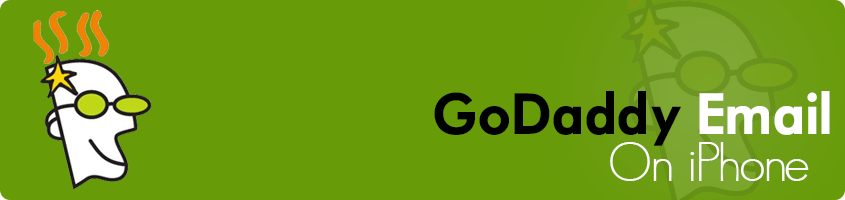

No comments:
Post a Comment